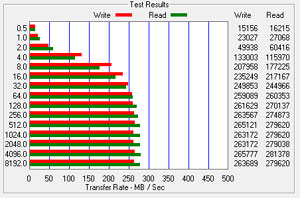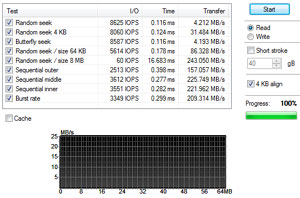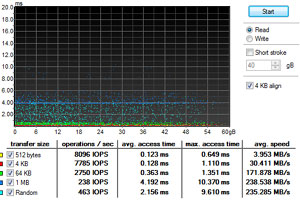My First Solid State Drive (SSD)
My First Solid State Drive (SSD)
Friday 2nd June 2011
OCZ Vertex II 60GB SSD
I finally got my drive yesterday (1st June). I chose the OCZ Vertex 2 range because the place I got it from (eBuyer) were selling them for £80 on special offer (although they were under £100 for some time) and also because of the speed it offers. 60GB doesn't sound like an awful lot - and it isn't - but you can make it go a long way if you manage your space properly. I'll explain later on how I did this and also how you can install applications on other drives but offload some data to the SSD so it runs quicker.
Buy this SSD (UK Only): http://www.ebuyer.com/product/225415
Lets take a quick look at the specfications:
- Read Speed - Up to 285MB/s
- Write Speed - Up to 275MB/s
- Sustained Write - Up to 250MB/s
- 4KB Random Write - 50,000 IOPS
- Shock Resistance - 1500G, 0.5ms
- Interface - SATA II (3Gbps)
- Form Factor - 2.5" (Laptop Drive Size)
- Mounting - 2.5" to 3.5" Bracket Included
Installing your OS for best SSD support
If you decide to purchase an SSD, be prepared to do a full reinstallation of your operating system. The reason being that during installation, several flags are set by the setup program when it detects that you have an SSD drive. This optimises the operating system and allows it to run differently to prevent wear and tear to your frigile SSD. The way SSD's work is different to a normal HDD. One of the biggest issues is the limited number of write cycles that each "block" on the flash memory can handle. This isn't a high number, so you have to avoid unnecessary disk write activity. Reading from the disk is theoretically limitless as it does not degrade the memory.
On a reinstall, some flags are automatically set, but we need to do further checks and disble some things to get the best out of your drive.
Optimise your system
Before you use your system full time, we need to change a few things.
These are settings I have found to work for my setup, but yours may be different. Be careful when modifying the settings below as you could do more harm that good if you do something wrong. If in doubt, don't change anything. The worst you will do is shorten the life of your drive a small amount. If you do mess up, reinstall your operating system and try again. You should be doing these before anything else anyway so you shoudn't lose a thing.
- Disable Hibernation - This can free up disk space to the total amount of RAM you have installed, and since you now have an SSD, reboots are much quicker which makes hibernation obsolete.
At an elevated command prompt, run the following command:powercfg -h off - Disable Search Indexer - This is now useless because the SSD can seek the drive 100x faster than normal HDD's, making the indexing services practically useless. This just wastes your disk writes when it makes its database and maintains it.
- Click 'Start' and type 'Services' into the search box and select the Services icon.
- Find the 'Windows Search' service, and double click it.
- Select the 'Startup type' as 'Disabled'.
- Click 'Stop' and then click 'OK'.
To re-enable, just select Automatic on the startup type, click start and then OK. - Remove/move your Paging File - The paging file uses excessive disk writes in times where you don't have sufficient RAM available. If you have your old HDD installed, we can move the paging file there, if not it's best to disable it to save your SSD.
- Go to Control Panel, then Advanced System Settings.
- Click Settings under 'Performance' on the Advanced tab.
- Select 'Advanced' on the next window, and then the 'Change' button.
- Unclick "Automatically manage paging file size for all drives".
- Select your SSD, select 'No paging file', then click 'Set'.
- If you have your old disk installed, select it, click 'System managed size', then click 'Set'.
- Close all the dialog boxes and reboot your system for the changes to take effect.
- Disable Defragmenting - SSD's don't need defragmenting because there is zero seek time over the span of the drive (unlike mechanical disks where optimisation is important). Defragmenting will just waste disk writes, so we should disable it for your SSD.
- Click 'Start' and type 'Defrag'. Select the Disk Defragmenter icon.
- Click 'Configure schedule'.
- On the pop up box, uncheck 'Run on a schedule'.
- Click OK and close the other boxes. Defrag should never run on it's own. If you run it manually, remember to never do it on your SSD.
- Disable System Restore - System restore takes up valuable space on your SSD, so we should disable it if you don't use it. System restore is useful for recovering from driver problems so keep it if you think you might have these issues. You can set the maximum amount of space it can use if you prefer not to disable it.
- Go to Control Panel and then Advanced System Settings.
- Click 'System Performance' on the tabs.
- Select your SSD and then click 'Configure'.
- Now either select 'Turn off system protection' or drag the Max Usage slider to a size you feel is suitable.
- Click OK and close all other boxes.
Benchmarks
Benchmarks are generally considered important, but they're not important on their own. Combined with real world tests we can get a better picture of the drives performance.
Read/Write tests over 0.5KB to 8192KB block sizes
This test runs read/write tests over different block sizes, so you can see which it is best at transferring. As you can see from the graphs anything above 4KB sizes increases in speed very quickly. 4KB blocks are important as this is the default block size for most Windows operating systems. By having lots of speed here, you notice speed increases in Windows as well as copying lots of small files.
You might ask why not just use larger block sizes and keep the speed. Well simply put, it's wasteful. If you have a 1KB file that sits in a 4KB block size, then it's wasting 3KB of space. So even if you have just 1KB of data in the file, it will take up 4KB on the disk. Once you pass 4KB it begins taking up a 2nd block, so 6KB of data would use up 8KB of space, etc. Only 1 file at a time can occupy a block but many blocks can make up a full file. If you have a large hard drive or are only storing large files, you could very well use a higher block size if you don't mind the loss.
Multiple read tests
This test runs lots of read tests on the drive. You can see which tests are run on the left in the list. It also shows how many IOPS (Input Output Operations per second). The higher the number the better. A typical mechanical HDD will get around 60 IOP's at most throughout all of these tests. IOPS are mainly determined by seek speed, which in SSD's is 100x quicker than a mechanical disk.
The transfer speed lets you see how fast each type of read is going.
Multiple block size read tests
This test shows you more detailed information on multiple block sizes, including the IOPS and access times, as well as speed. These tests are run over the span of the drive from 0-xGB where 'x' is the size of your drive. This allows you to see where speed slows on a mechanical drive, which is normally on the outside of the platter. This doesn't apply to SSD's as the seek time is the same throughout.
Real Life Tests
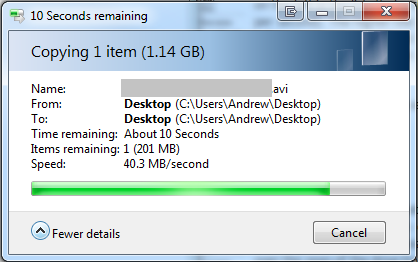
File Copy - SSD to SSD
This test is copying a file from the SSD to itself.
Peak Speed: 200MB/s
Average Speed: 40.3MB/s