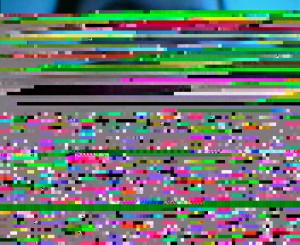Solution to webcam issue on Windows Server 2008 R2
After getting a new HP Micro Server I decided it was time to stop using a desktop OS (Windows 7) and move to a proper server OS (Windows Server 2008 R2). It’s a good move in many respects, but the most important is that it’s designed to be a server and run 24/7 where as a desktop OS isn’t.
Everything went smoothly until I got to setting up my CCTV software. I use a regular cheapo webcam for my CCTV needs. It’s simple but it does the job. On Windows 7 this worked great with the exception of USB webcams causing crashes on occasion. The problem I encountered was that the webcam simply didn’t work at all. The driver had been installed, and I even tried a webcam that was driverless (using built in Windows drivers). That also didn’t work. All I was getting was a black screen.
What also struck me as odd is that one of my webcam applications wouldn’t run. Windows 2008 R2 is based on Windows 7, so the application should run without a problem unless an artificial restriction has been put in place. I knew it hadn’t as my friend made the software himself and confirmed it. He suggested it was just a “general incompatibility”.
Regardless, I tried another piece of his software that also dealt with webcams but this also had problems running. However in this case I got a different error message about “wmvcore.dll”. I decided to do a quick search for solutions by copying the error message, and it came up with something I didn’t know about. Windows Server 2008 R2 doesn’t come with the “desktop experience” package installed. This is installed on Windows 7 by default of course, but a server doesn’t require it because it’s not a desktop OS. Part of the desktop experience is Windows Media Player, and this is what the error was referring to. I decided it was a long shot but I installed the desktop experience package.
Low and behold, after it installed (and the system rebooted twice) the webcams were now working! Hurray! It was a simple fix but had I not been able to try the 2nd application I would probably not have found the solution without it’s error message.
So now I’m happy that it’s working. What I’m not happy about is that compared to my old server, this one is a little less powerful so it’s using more of the CPU to run the CCTV software (75-85% rather than 50% or so) but that’s not a huge issue. I’ll monitor it and make sure it’s not affecting backups etc.
I hope this long winded article helps someone else with the same issue I’ve been having.